What's the difference between a checklist and a to-do list? Why are checklists superior? How can you create your own? Download my free template and increase your productivity by 30%
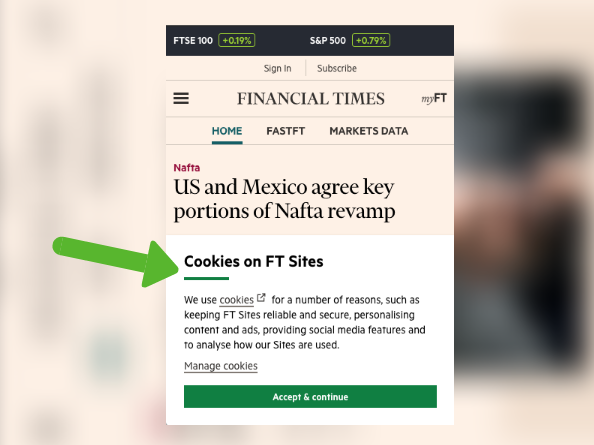
Reclaim The Web: How To Automatically Remove Cookie & GDPR Notices
Are you frustrated by cookie and GDPR notices? Nearly every website you visit asks you to press a button before you get to the content.
It’s annoying and time consuming. Here’s how to stop it:
How to Remove Cookie & GDPR Notices On The Web
- Install uBlock Origin (free). uBlock is an open-source adblocker built by the genius Raymond Hill.
- Uninstall any other adblockers you have. Seriously, you will cripple your browsing speed, and the way uBlock works, if you have other adblockers installed it won’t work. Remove them.
- Go to uBlock ‘options’
- Go to ‘Filter lists’
- Open the ‘Annoyances’ tab
- Check these three:
- Fanboy’s Annoyance List
- Fanboy’s Anti-Thirdparty Social
- Fanboy’s Cookiemonster List
- Press ‘Update Now’
- Go to the ‘My Filters’ tab
- Paste the following:
https://raw.github.com/r4vi/block-the-eu-cookie-shit-list/master/filterlist.txt
And finally press ‘Apply Changes’.
Congratulations, you have re-claimed the web. Now, when you load a web page you’ll jump straight to the content.

-
- ✓ Monthly best books to read
- ✓ Interviews with world experts
- ✓ Tools and resources
What’s Going On Behind-The-Scenes?
Please note, this technique does not accept the Cookies or GDPR notices. Instead, it just hides them.
The filter lists you checked (and copied and pasted) are like recipes for finding and hiding the notices.
This tactic means you can browse the web without interference or tracking.
Does it Work for Every Website?
No it doesn’t. But more are being added every day, and uBlock automatically updates. So it will get better with time.
How Much Time Will I Save?
I measured it took me an average of 1.5 seconds to click a cookie or GDPR notification and get rid of it. So you can think of this weapon like a parmesan grater slowly shaving off seconds of pains and annoyance.
Does this Work on Mobile?
The above technique only works on desktop browsers. If you want to do it for mobile, it’s a bit tricker.
I use 1Blocker on my iPhone which is a Safari Content Blocker. It removes most adverts, trackers and cookies similar to an AdBlocker.
It also lets you remove annoying web elements manually, such as GDPR notices, so you don’t have to see it again.
This isn’t automated, but this is how you do it:
- Browse to a site in Safari and launch our Safari extension by openning the iOS share sheet and tapping on 1Blocker extension. Then, select Hide Page Element.
There are similar apps and techniques for Android.
-
- ✓ Monthly best books to read
- ✓ Interviews with world experts
- ✓ Tools and resources
Previous Post: How to Get on National Television as an Expert



As of 2019 this didn’t work (settings & layout are not called the same & arranged differently),would love an update as couldn’t find any info on how to do this with UBlock Origin,thanks!